Prerequisites
This tutorial assumes that you are familiar with the standard Terraform workflow. If you are new to Terraform, complete the Get Started tutorials first.
For this tutorial, you will need:
- Terraform 0.14+ installed locally
- an AWS account with credentials configured for Terraform
- the AWS CLI
- an Azure account
- the Azure CLI
kubectl
Note
Some of the infrastructure in this tutorial may not qualify for the AWS or Azure free tiers. Destroy the infrastructure at the end of the guide to avoid unnecessary charges. We are not responsible for any charges that you incur.
Clone example configuration
Clone the example repository containing the example configuration.
$ git clone https://github.com/hashicorp-education/learn-terraform-multicloud-kubernetes
Change into the repository directory.
$ cd learn-terraform-multicloud-kubernetes
This repository has 4 subdirectories:
ekscontains configuration for an AWS EKS cluster.akscontains configuration for an Azure AKS cluster.consulcontains configuration for Kubernetes deployments of federated Consul datacenters.counting-servicecontains configuration for a two-tier Kubernetes application to verify Consul federation.
Provision an EKS Cluster
The AWS EKS service offers a managed control plane for Kubernetes clusters, so all you need to do is provision the worker nodes for your cluster. Using EKS enables you to easily scale and manage a Kubernetes cluster without the operational cost of managing the control plane components that respond to and coordinate events within the cluster.
Change into the eks subdirectory.
$ cd eks
The configuration in this directory creates a designated network to place your EKS resource. It also provisions an EKS cluster and an autoscaling group of workers to run the workloads.
Open the main.tf file in your code editor to review the configuration. It contains definitions for:
- The AWS provider, configured for the
us-east-2region. - A random string (
random_string.suffix) to ensure you are creating uniquely named resources. - An instance of the AWS VPC module (
module.vpc) to provision a VPC, NAT and Internet gateways, and public and private subnets for your cluster. - An instance of the AWS EKS module (
module.eks) to provision an EKS cluster and worker nodes within the VPC created bymodule.vpc. - The Kubernetes provider, which is required by the EKS module to load AWS authentication configuration into your cluster.
Now open the outputs.tf file and review the contents. The Helm and Kubernetes providers in other configurations in this tutorial use the declared outputs to authenticate against the EKS cluster.
Run terraform init to initialize your Terraform directory and download the providers for your configuration.
$ terraform init
Initializing the backend...
Initializing modules...
Downloading registry.terraform.io/terraform-aws-modules/eks/aws 19.15.3 for eks...
- eks in .terraform/modules/eks
- eks.eks_managed_node_group in .terraform/modules/eks/modules/eks-managed-node-group
- eks.eks_managed_node_group.user_data in .terraform/modules/eks/modules/_user_data
- eks.fargate_profile in .terraform/modules/eks/modules/fargate-profile
Downloading registry.terraform.io/terraform-aws-modules/kms/aws 1.1.0 for eks.kms...
- eks.kms in .terraform/modules/eks.kms
- eks.self_managed_node_group in .terraform/modules/eks/modules/self-managed-node-group
- eks.self_managed_node_group.user_data in .terraform/modules/eks/modules/_user_data
Downloading registry.terraform.io/terraform-aws-modules/iam/aws 4.7.0 for irsa-ebs-csi...
- irsa-ebs-csi in .terraform/modules/irsa-ebs-csi/modules/iam-assumable-role-with-oidc
Downloading registry.terraform.io/terraform-aws-modules/vpc/aws 5.1.1 for vpc...
- vpc in .terraform/modules/vpc
##...
Now, run terraform apply to provision your resources, responding yes to the prompt.
$ terraform apply
An execution plan has been generated and is shown below.
Resource actions are indicated with the following symbols:
+ create
<= read (data resources)
Terraform will perform the following actions:
##...
Plan: 59 to add, 0 to change, 0 to destroy.
Changes to Outputs:
+ cluster_id = (known after apply)
+ cluster_name = (known after apply)
+ region = "us-east-2"
Do you want to perform these actions?
Terraform will perform the actions described above.
Only 'yes' will be accepted to approve.
Enter a value: yes
##...
Apply complete! Resources: 59 added, 0 changed, 0 destroyed.
Outputs:
##...
It may take up to 15 minutes to provision the cluster. Leave this terminal open and proceed to provisioning the AKS cluster while this completes.
Tip
For a detailed walk-through of the steps involved in provisioning an EKS cluster, review the Provision an EKS Cluster tutorial.
Provision an AKS Cluster
AKS is Azure's managed Kubernetes offering. Similarly to EKS, you need to supply the worker nodes for the cluster, but Azure manages the control plane components for you.
In a new terminal, change into the aks subdirectory.
$ cd ../aks
The configuration in this directory provisions an AKS cluster. Open the main.tf file in your code editor to review the configuration. It contains definitions for:
- The Azure provider.
- A random string (
random_string.suffix) to ensure you are creating uniquely named resources. - An instance of the
azurerm_resource_group, a container for logically-related resources. Azure requires a resource group for provisioning an AKS cluster. - An instance of an
azurerm_kubernetes_cluster, associated with the resource group and configured to run 3 worker nodes.
Similarly to the EKS configuration, this configuration also outputs cluster attributes for Helm and Kubernetes provider authentication. Open the outputs.tf file to review them
Once you have reviewed the configuration, log in to Azure using the Azure CLI. It will open a browser window and prompt you to log in there and display credentials in your terminal when complete.
$ az login
The default web browser has been opened at https://login.microsoftonline.com/common/oauth2/authorize. Please continue the login in the web browser. If no web browser is available or if the web browser fails to open, use device code flow with `az login --use-device-code`.
You have logged in. Now let us find all the subscriptions to which you have access...
##...
Next, create an Active Directory service principal account. You will use this AD service principal account to authenticate the Azure provider. This is one method to authenticate the provider.
$ az ad sp create-for-rbac --skip-assignment
{
"appId": "aaaaaaaa-aaaa-aaaa-aaaa-aaaaaaaaaaaa",
"displayName": "azure-cli-2021-04-22-17-52-06",
"name": "http://azure-cli-2021-04-22-17-52-06",
"password": "aaaaaaaaaaaaaaaaaaaaaaaaaaaaaaaa",
"tenant": "aaaaaaaa-aaaa-aaaa-aaaa-aaaaaaaaaaaa"
}
Rename the terraform.tfvars.example file to terraform.tfvars.
$ mv terraform.tfvars.example terraform.tfvars
Note
The .gitignore file in this repository includes any .tfvars files to prevent you from accidentally committing your credentials to version control.
Open the terraform.tfvars file and replace the appId and password values with those displayed in your output from the previous command.
aks/terraform.tfvars
appId = "aaaaaaaa-aaaa-aaaa-aaaa-aaaaaaaaaaaa"
password = "aaaaaaaaaaaaaaaaaaaaaaaaaaaaaaaa"
Now, initialize your Terraform directory.
$ terraform init
Initializing the backend...
Initializing provider plugins...
- Reusing previous version of hashicorp/random from the dependency lock file
- Reusing previous version of hashicorp/azurerm from the dependency lock file
- Installing hashicorp/random v3.5.1...
- Installed hashicorp/random v3.5.1 (signed by HashiCorp)
- Installing hashicorp/azurerm v3.63.0...
- Installed hashicorp/azurerm v3.63.0 (signed by HashiCorp)
Terraform has been successfully initialized!
##...
Run terraform apply to provision your resources, responding yes to the prompt.
$ terraform apply
An execution plan has been generated and is shown below.
Resource actions are indicated with the following symbols:
+ create
Terraform will perform the following actions:
##...
Plan: 3 to add, 0 to change, 0 to destroy.
Changes to Outputs:
+ kubernetes_cluster_name = (known after apply)
+ resource_group_name = (known after apply)
Do you want to perform these actions?
Terraform will perform the actions described above.
Only 'yes' will be accepted to approve.
Enter a value: yes
##...
Apply complete! Resources: 3 added, 0 changed, 0 destroyed.
Outputs:
kubernetes_cluster_name = "tops-cattle-aks"
resource_group_name = "tops-cattle-rg"
It may take a few minutes to provision the cluster. Leave this terminal window open while it completes.
Tip
For a detailed walk-through of the steps involved in provisioning an AKS cluster, review the Provision an AKS Cluster tutorial.
Using the same Terraform workflow, you have created Kubernetes clusters in two different clouds. Though you could have created both clusters in the same Terraform configuration with a shared state file, it is best practice to scope your configuration to logically-related components.
While you wait for cluster provisioning to complete, you can read the next section on cluster federation.
Review Consul federation configuration
To allow services across your two clusters to communicate, you will set up Consul datacenters in both Kubernetes clusters then federate them. Consul enables a secure multi-cloud infrastructure by creating a secure service mesh that facilitates encrypted communication between your services.
In this section, you will review the Terraform resource configuration to federate Consul datacenters. The example configuration will deploy Consul to both your EKS and AKS clusters using the Consul Helm chart and designate the EKS Consul datacenter as the primary. It also uses the Kubernetes provider to share the federation secret across the clusters and to provision the ProxyDefaults configuration as a custom resource.
To continue with the tutorial, skip to the next section once Terraform provisions your clusters.

In a new terminal, change into the consul subdirectory.
$ cd ../consul
Open the main.tf file. First, review the configuration for the providers used.
The configuration uses the terraform_remote_state data source to access the contents of your AKS and EKS workspace's state files, which include the cluster ID outputs.
Tip
We recommend using provider-specific data sources when convenient. terraform_remote_state is more flexible, but requires access to the whole Terraform state.
consul/main.tf
data "terraform_remote_state" "eks" {
backend = "local"
config = {
path = "../eks/terraform.tfstate"
}
}
The Terraform configuration uses the cluster IDs from the terraform_remote_state data source to retrieve data sources for each of your clusters using the Azure and AWS providers,
consul/main.tf
provider "aws" {
region = data.terraform_remote_state.eks.outputs.region
}
data "aws_eks_cluster" "cluster" {
name = data.terraform_remote_state.eks.outputs.cluster_name
}
It then passes the authentication attributes from the data sources to the Helm and Kubernetes providers. This allows you to authenticate the providers against your clusters while outputting minimal cluster information. The providers use an alias to create unique provider instances for each cluster.
Note
The experiments attribute in the kubernetes provider block enables the beta kubernetes_manifest resource.
consul/main.tf
provider "kubernetes" {
alias = "eks"
host = data.aws_eks_cluster.cluster.endpoint
cluster_ca_certificate = base64decode(data.aws_eks_cluster.cluster.certificate_authority.0.data)
exec {
api_version = "client.authentication.k8s.io/v1beta1"
args = ["eks", "get-token", "--cluster-name", data.aws_eks_cluster.cluster.name]
command = "aws"
}
experiments {
manifest_resource = true
}
}
We have listed the resources defined in the rest of main.tf in the order that Terraform provisions them. Terraform determines the interdependency between the resources in this configuration based on either the resource references or the depends_on meta-argument.
The consul_dc1 Helm release
The consul_dc1 resource deploys a Consul datacenter to the EKS cluster using the hashicorp/consul Helm chart. This is the primary Consul datacenter in this tutorial and the one in which you generate the federation secret.
This resource uses the dc1.yaml file to configure the Consul datacenter. Open dc1.yaml to review the configuration.
Warning
This Consul configuration disables ACLs and does not use gossip encryption. Do not use it in production environments.
consul/dc1.yaml
global:
name: consul
datacenter: dc1
tls:
enabled: true
federation:
enabled: true
createFederationSecret: true
acls:
manageSystemACLs: false
createReplicationToken: false
meshGateway:
enabled: true
replicas: 1
connectInject:
enabled: true
default: true
controller:
enabled: true
server:
replicas: 1
This is the minimal configuration needed to enable federation using mesh gateways. Take note of the following fields:
- The
federationfield enables federation and thecreateFederationSecretfield instructs Consul to create the federation secret in this datacenter. When federating multiple Consul datacenters, you must designate one as the primary. The primary Consul datacenter generates the federation secret, including the certificate authority that signs certificates used to encrypt inter-cluster traffic. The secondary clusters then import the secret to enable federation. - The
meshGatewayfield enables mesh gateways in the datacenter, which can route traffic between different Consul datacenters. Consul's multi-cluster federation via mesh gateways feature abstracts away the complexity of managing networking configuration and discoverability across clusters, allowing for secure communication using mTLS. - The
connectInjectfield configures your cluster with a mutating admission webhook that adds sidecar proxies to pods. The sidecars can then route traffic to upstream services located in other datacenters using the mesh gateways. Since the feature is enabled as a default, all pods will have sidecar proxies unless they have theconsul.hashicorp.com/connect-injectannotation set to false.
The eks_federation_secret data source
The Kubernetes eks_federation_secret data source accesses the federation secret created in the primary Consul datacenter in your EKS cluster. The depends_on meta-argument explicitly defines the dependency.
consul/main.tf
data "kubernetes_secret" "eks_federation_secret" {
provider = kubernetes.eks
metadata {
name = "consul-federation"
}
depends_on = [helm_release.consul_dc1]
}
The aks_federation_secret resource
The Kuberenetes aks_federation_secret resource uses the Kubernetes provider authenticated against your AKS cluster to load the federation secret from your EKS cluster into your AKS cluster. The resource dependency is implicit since it references the eks_federation_secret data source from the EKS cluster.
consul/main.tf
resource "kubernetes_secret" "aks_federation_secret" {
provider = kubernetes.aks
metadata {
name = "consul-federation"
}
data = data.kubernetes_secret.eks_federation_secret.data
}
The consul_dc2 Helm release
The consul_dc2 Helm release deploys the secondary Consul datacenter to your AKS cluster. The configuration is similar to that of the primary, but rather than generating the federation secret, the configuration for the secondary datacenter references values from the consul-federation secret you imported.
The helm_release.consul_dc2 resource uses the dc2.yaml file to configure the Consul datacenter. Open dc2.yaml to review the configuration.
consul/dc2.yaml
global:
name: consul
datacenter: dc2
tls:
enabled: true
caCert:
secretName: consul-federation
secretKey: caCert
caKey:
secretName: consul-federation
secretKey: caKey
federation:
enabled: true
connectInject:
enabled: true
controller:
enabled: true
meshGateway:
enabled: true
server:
extraVolumes:
- type: secret
name: consul-federation
items:
- key: serverConfigJSON
path: config.json
load: true
This configuration leverages Terraform's resource dependency graph to ensure that your resources are created in proper order.
The eks_proxy_defaults and aks_proxy_defaults Kubernetes manifests
Next, open the proxy_defaults.tf file to review the configuration there. The configuration in this file is commented out because you must apply it after Terraform creates the resources defined in main.tf.
The eks_proxy_defaults and aks_proxy_defaults resources use Kubernetes custom resources to create Consul ProxyDefaults for each datacenter. The Consul Helm release creates the CRDs the ProxyDefaults use, so you must provision these resources as a separate step.
You can use the kubernetes_manifest resource to manage Kubernetes custom resources.
Note
The kubernetes_manifest resource type is in beta. You should not use it in production environments.
consul/proxy_defaults.tf
resource "kubernetes_manifest" "eks_proxy_defaults" {
provider = kubernetes.eks
manifest = {
"apiVersion" = "consul.hashicorp.com/v1alpha1"
"kind" = "ProxyDefaults"
"metadata" = {
"name" = "global"
"namespace" = "default"
}
"spec" = {
"meshGateway" = {
"mode" = "local"
}
}
}
}
Configure kubectl
Once Terraform provisions both of your clusters, use kubectl to verify their respective Consul datacenters.
Navigate to your eks subdirectory.
$ cd ../eks
Run the following command to add the eks context to your ~/.kube/config file, allowing you to access the EKS cluster. Notice that this command uses your Terraform outputs to construct the query.
$ aws eks --region $(terraform output -raw region) update-kubeconfig --name $(terraform output -raw cluster_name) --alias eks
Added new context eks to /Users/<USER>/.kube/config
In the terminal window in which you provisioned the Consul datacenters, navigate to the aks subdirectory.
$ cd ../aks
Run the following command to add the aks context to your ~/.kube/config file, allowing you to access the AKS cluster.
$ az aks get-credentials --resource-group $(terraform output -raw resource_group_name) --name $(terraform output -raw kubernetes_cluster_name) --context aks
Merged "aks" as current context in /Users/<USER>/.kube/config
Deploy Consul and configure cluster federation
Once Terraform finishes provisioning both your clusters, apply the configuration to:
- Deploy the primary Consul datacenter and proxy defaults to EKS
- Load the federation secret into the AKS cluster
- Deploy the secondary Consul cluster
Navigate back to your consul subdirectory.
$ cd ../consul
Initialize your Terraform directory to download the providers for your configuration.
$ terraform init
Initializing the backend...
Initializing provider plugins...
- terraform.io/builtin/terraform is built in to Terraform
- Reusing previous version of hashicorp/kubernetes from the dependency lock file
- Reusing previous version of hashicorp/helm from the dependency lock file
- Reusing previous version of hashicorp/aws from the dependency lock file
- Reusing previous version of hashicorp/azurerm from the dependency lock file
- Using previously-installed hashicorp/azurerm v3.67.0
- Using previously-installed hashicorp/kubernetes v2.22.0
- Using previously-installed hashicorp/helm v2.10.1
- Using previously-installed hashicorp/aws v5.10.0
Terraform has created a lock file .terraform.lock.hcl to record the provider
selections it made above. Include this file in your version control repository
so that Terraform can guarantee to make the same selections by default when
you run "terraform init" in the future.
Terraform has been successfully initialized!
##...
Run terraform apply to provision your resources, responding yes to the prompt. Since the resources in this configuration need to be created sequentially, this may take about 5 minutes.
$ terraform apply
Terraform used the selected providers to generate the following execution plan. Resource actions are indicated with the following symbols:
+ create
<= read (data resources)
Terraform will perform the following actions:
##...
Plan: 3 to add, 0 to change, 0 to destroy.
Do you want to perform these actions?
Terraform will perform the actions described above.
Only 'yes' will be accepted to approve.
Enter a value: yes
##...
Apply complete! Resources: 3 added, 0 changed, 0 destroyed.
Deploy ProxyDefaults
Next, open the proxy_defaults.tf file and uncomment all of the contents by removing the /* from the second line in the file and the */ from the end of the file. The ProxyDefaults use Custom Resource Definitions and you must created them after deploying the Consul datacenters.
Tip
The below snippet is formatted as a diff to give you context about what in your configuration should change. Remove the content in red (excluding the leading - sign).
consul/proxy_defaults.tf
/*
resource "kubernetes_manifest" "eks_proxy_defaults" {
provider = kubernetes.eks
manifest = {
"apiVersion" = "consul.hashicorp.com/v1alpha1"
"kind" = "ProxyDefaults"
"metadata" = {
"name" = "global"
"namespace" = "default"
"finalizers" = ["finalizers.consul.hashicorp.com"]
}
"spec" = {
"meshGateway" = {
"mode" = "local"
}
}
}
}
resource "kubernetes_manifest" "aks_proxy_defaults" {
provider = kubernetes.aks
manifest = {
"apiVersion" = "consul.hashicorp.com/v1alpha1"
"kind" = "ProxyDefaults"
"metadata" = {
"name" = "global"
"namespace" = "default"
"finalizers" = ["finalizers.consul.hashicorp.com"]
}
"spec" = {
"meshGateway" = {
"mode" = "local"
}
}
}
}
*/
Now, apply the configuration to create the ProxyDefaults in both clusters. Be sure to respond yes to the prompt.
$ terraform apply
helm_release.consul_dc1: Refreshing state... [id=consul]
kubernetes_secret.aks_federation_secret: Refreshing state... [id=default/consul-federation]
helm_release.consul_dc2: Refreshing state... [id=consul]
##...
Terraform used the selected providers to generate the following execution plan. Resource actions are indicated with the following symbols:
+ create
Terraform will perform the following actions:
##...
Plan: 2 to add, 0 to change, 0 to destroy.
Do you want to perform these actions?
Terraform will perform the actions described above.
Only 'yes' will be accepted to approve.
Enter a value: yes
kubernetes_manifest.aks_proxy_defaults: Creating...
kubernetes_manifest.aks_proxy_defaults: Creation complete after 0s
kubernetes_manifest.eks_proxy_defaults: Creating...
kubernetes_manifest.eks_proxy_defaults: Creation complete after 0s
Apply complete! Resources: 2 added, 0 changed, 0 destroyed.
Verify cluster federation
Once Terraform provisions your resources, verify the deployment.
List the pods in the default namespace in the EKS cluster to confirm that the Consul pods are running.
$ kubectl get pods --context eks
NAME READY STATUS RESTARTS AGE
NAME READY STATUS RESTARTS AGE
consul-connect-injector-556d9789cc-mbvfl 1/1 Running 0 5m18s
consul-mesh-gateway-c77f4bfcb-5wf5k 1/1 Running 0 5m18s
consul-server-0 1/1 Running 0 5m18s
consul-webhook-cert-manager-656f4db796-4bv46 1/1 Running 0 5m18s
Now, verify that Terraform applied the proxy defaults.
$ kubectl get proxydefaults --context eks
NAME SYNCED LAST SYNCED AGE
global True 11m 11m
Now, list the pods in the default namespace in the AKS namespace to confirm that the Consul pods are running.
$ kubectl get pods --context aks
NAME READY STATUS RESTARTS AGE
consul-connect-injector-598b66778b-dfbct 1/1 Running 0 7m3s
consul-mesh-gateway-654d6b76b7-5qdxw 1/1 Running 0 7m3s
consul-server-0 1/1 Running 0 7m3s
consul-webhook-cert-manager-844bd5dd64-2vsjv 1/1 Running 0 7m3s
Next, verify that Terraform applied the proxy defaults.
$ kubectl get proxydefaults --context aks
NAME SYNCED LAST SYNCED AGE
global False 7m14s 7m14s
Warning
The ProxyDefaults may show as False due to an open issue in the Kubernetes provider kubernetes_manifest resource. This will not interfere with the function of the tutorial, but would prevent you from making changes to the ProxyDefaults on successive applies. Do not use this configuration in production.
It may take a few minutes for the proxy defaults to show as synced.
Finally, verify that the clusters are federated by listing the servers in Consul's Wide Area Network (WAN).
$ kubectl exec statefulset/consul-server --context aks -- consul members -wan
Node Address Status Type Build Protocol DC Segment
consul-server-0.dc1 10.0.3.129:8302 alive server 1.9.4 2 dc1 <all>
consul-server-0.dc2 10.244.1.5:8302 alive server 1.9.4 2 dc2 <all>
The Consul members list includes nodes from both the dc1 and dc2 centers, confirming datacenter federation.
Using a single Terraform invocation, you created resources in multiple cloud providers. The configuration deployed Helm releases and managed Kubernetes resources across two clusters, each in a different cloud. Terraform's provider aliasing allowed you to configure multiple instances of each provider, and Terraform's dependency graph enforced the appropriate order for resource creation.
Deploy an application
Now you will deploy a two-tier application that communicates across the Kubernetes clusters using the federated Consul datacenters. The application counts how many times a user accesses it and consists of:
- a backend service named
countingthat increments a counter, deployed to your AKS cluster - a frontend service named
dashboardthat calls the counting service and displays the counter value, deployed to your EKS cluster
Navigate out of your counting-service subdirectory.
$ cd ../counting-service
Open the main.tf file to review the configuration.
Similarly to the Consul configuration from the previous section, this configuration uses the terraform_remote_state data source to access the contents of your AKS and EKS workspace's state files. The configuration passes the attributes to the Kubernetes providers to authenticate against each cluster.
The counting service consists of a pod that Terraform deploys to your AKS cluster by referencing the aks aliased provider.
counting-service/main.tf
resource "kubernetes_pod" "counting" {
provider = kubernetes.aks
metadata {
name = "counting"
labels = {
"app" = "counting"
}
}
spec {
container {
image = "hashicorp/counting-service:0.0.2"
name = "counting"
port {
container_port = 9001
name = "http"
}
}
}
}
resource "kubernetes_service" "counting" {
provider = kubernetes.aks
metadata {
name = "counting"
namespace = "default"
labels = {
"app" = "counting"
}
}
spec {
selector = {
"app" = "counting"
}
port {
name = "http"
port = 9001
target_port = 9001
protocol = "TCP"
}
type = "ClusterIP"
}
}
The dashboard service consists of a pod and service that Terraform deploys to your EKS cluster by referencing the eks aliased provider. This pod has the consul.hashicorp.com/connect-service-upstreams annotation to configure the service dependency on the counting service in the other Consul datacenter.
counting-service/main.tf
resource "kubernetes_pod" "dashboard" {
provider = kubernetes.eks
metadata {
name = "dashboard"
annotations = {
"consul.hashicorp.com/connect-service-upstreams" = "counting:9001:dc2"
}
labels = {
"app" = "dashboard"
}
}
##...
}
Initialize your Terraform directory.
$ terraform init
Initializing the backend...
Initializing provider plugins...
- terraform.io/builtin/terraform is built in to Terraform
- Reusing previous version of hashicorp/kubernetes from the dependency lock file
- Reusing previous version of hashicorp/azurerm from the dependency lock file
- Reusing previous version of hashicorp/aws from the dependency lock file
- Installing hashicorp/kubernetes v2.22.0...
- Installed hashicorp/kubernetes v2.22.0 (signed by HashiCorp)
- Installing hashicorp/azurerm v3.67.0...
- Installed hashicorp/azurerm v3.67.0 (signed by HashiCorp)
- Installing hashicorp/aws v5.10.0...
- Installed hashicorp/aws v5.10.0 (signed by HashiCorp)
Terraform has created a lock file .terraform.lock.hcl to record the provider
selections it made above. Include this file in your version control repository
so that Terraform can guarantee to make the same selections by default when
you run "terraform init" in the future.
Terraform has been successfully initialized!
##...
Now, run terraform apply to provision your resources, responding yes to the prompt.
$ terraform apply
An execution plan has been generated and is shown below.
Resource actions are indicated with the following symbols:
+ create
<= read (data resources)
Terraform will perform the following actions:
##...
Plan: 4 to add, 0 to change, 0 to destroy.
Do you want to perform these actions?
Terraform will perform the actions described above.
Only 'yes' will be accepted to approve.
Enter a value: yes
##...
Apply complete! Resources: 4 added, 0 changed, 0 destroyed.
Once Terraform deploys the resources to your clusters, visit the dashboard to verify the configuration. Enable port forwarding for the EKS cluster's dashboard pod to access the dashboard locally.
$ kubectl port-forward dashboard 9002:9002 --context eks
Navigate to http://localhost:9002/ in your browser. The dashboard should display a positive number, confirming that the dashboard service can reach the counting service.

Clean up resources
Now that you have completed the tutorial, clean up the resources you provisioned to avoid incurring unnecessary costs.
Destroy application resources
First, use <Ctrl-C> to cancel the port-forward command running in your terminal.
Next, working in your counting-service directory, run terraform destroy to destroy the microservice Kubernetes resources. Respond yes to the prompt to confirm the operation.
$ terraform destroy
An execution plan has been generated and is shown below.
Resource actions are indicated with the following symbols:
- destroy
Terraform will perform the following actions:
##...
Plan: 0 to add, 0 to change, 4 to destroy.
Do you really want to destroy all resources?
Terraform will destroy all your managed infrastructure, as shown above.
There is no undo. Only 'yes' will be accepted to confirm.
Enter a value: yes
##...
Destroy complete! Resources: 4 destroyed.
Destroy Consul resources
Navigate to your consul subdirectory.
$ cd ../consul
Run terraform destroy to destroy the Consul Helm and Kubernetes resources. Respond yes to the prompt to confirm the operation.
$ terraform destroy
An execution plan has been generated and is shown below.
Resource actions are indicated with the following symbols:
- destroy
Terraform will perform the following actions:
##...
Plan: 0 to add, 0 to change, 5 to destroy.
Do you really want to destroy all resources?
Terraform will destroy all your managed infrastructure, as shown above.
There is no undo. Only 'yes' will be accepted to confirm.
Enter a value: yes
##...
Destroy complete! Resources: 5 destroyed.
Destroy Kubernetes clusters
Navigate to your aks directory.
$ cd ../aks
Run terraform destroy to deprovision the AKS cluster. Respond yes to the prompt to confirm the operation.
$ terraform destroy
An execution plan has been generated and is shown below.
Resource actions are indicated with the following symbols:
- destroy
Terraform will perform the following actions:
##...
Plan: 0 to add, 0 to change, 3 to destroy.
Changes to Outputs:
- kubernetes_cluster_name = "rapid-ewe-aks" -> null
- resource_group_name = "rapid-ewe-aks" -> null
Do you really want to destroy all resources?
Terraform will destroy all your managed infrastructure, as shown above.
There is no undo. Only 'yes' will be accepted to confirm.
Enter a value: yes
##...
Leave this terminal window open while Terraform completes the destroy step.
Open another terminal window. Navigate to your eks directory.
$ cd ../eks
Run terraform destroy to deprovision the EKS cluster. Respond yes to the prompt to confirm the operation.
$ terraform destroy
An execution plan has been generated and is shown below.
Resource actions are indicated with the following symbols:
- destroy
Terraform will perform the following actions:
##...
Plan: 0 to add, 0 to change, 59 to destroy.
Changes to Outputs:
- cluster_name = "education-eks-XOiouzBN" -> null
- region = "us-east-2" -> null
Do you really want to destroy all resources?
Terraform will destroy all your managed infrastructure, as shown above.
There is no undo. Only 'yes' will be accepted to confirm.
Enter a value: yes
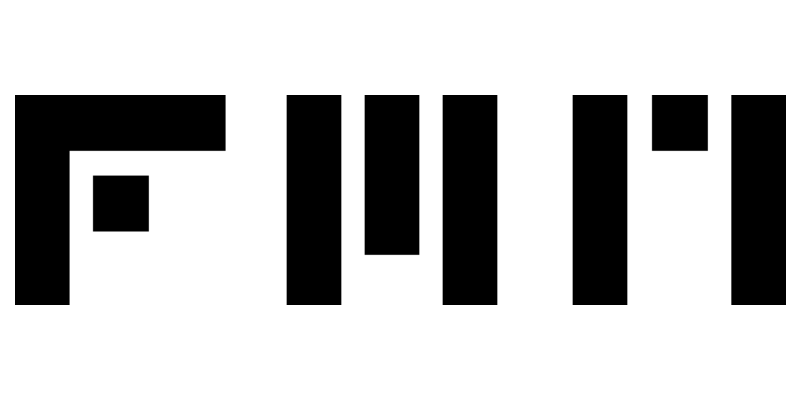

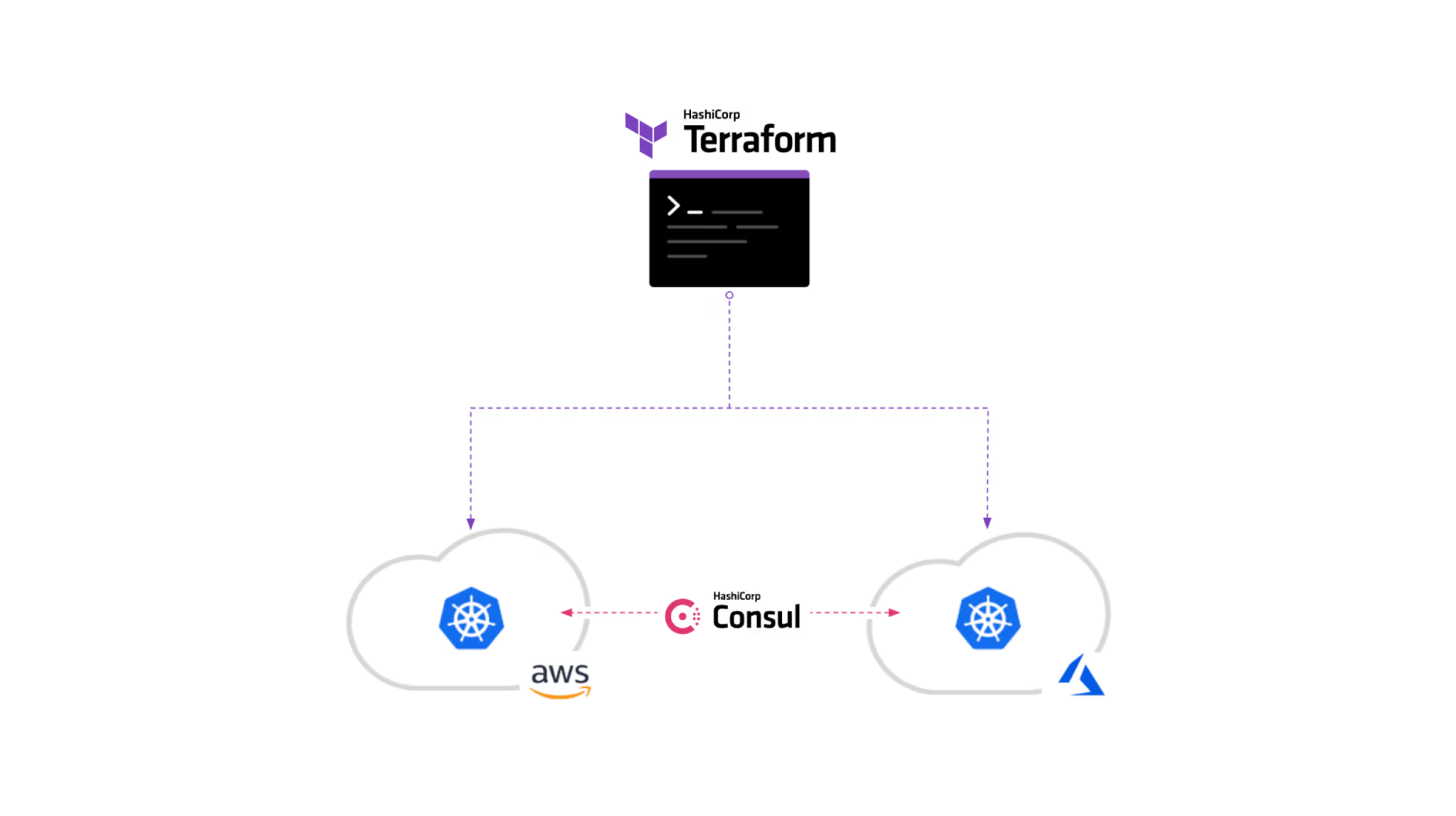



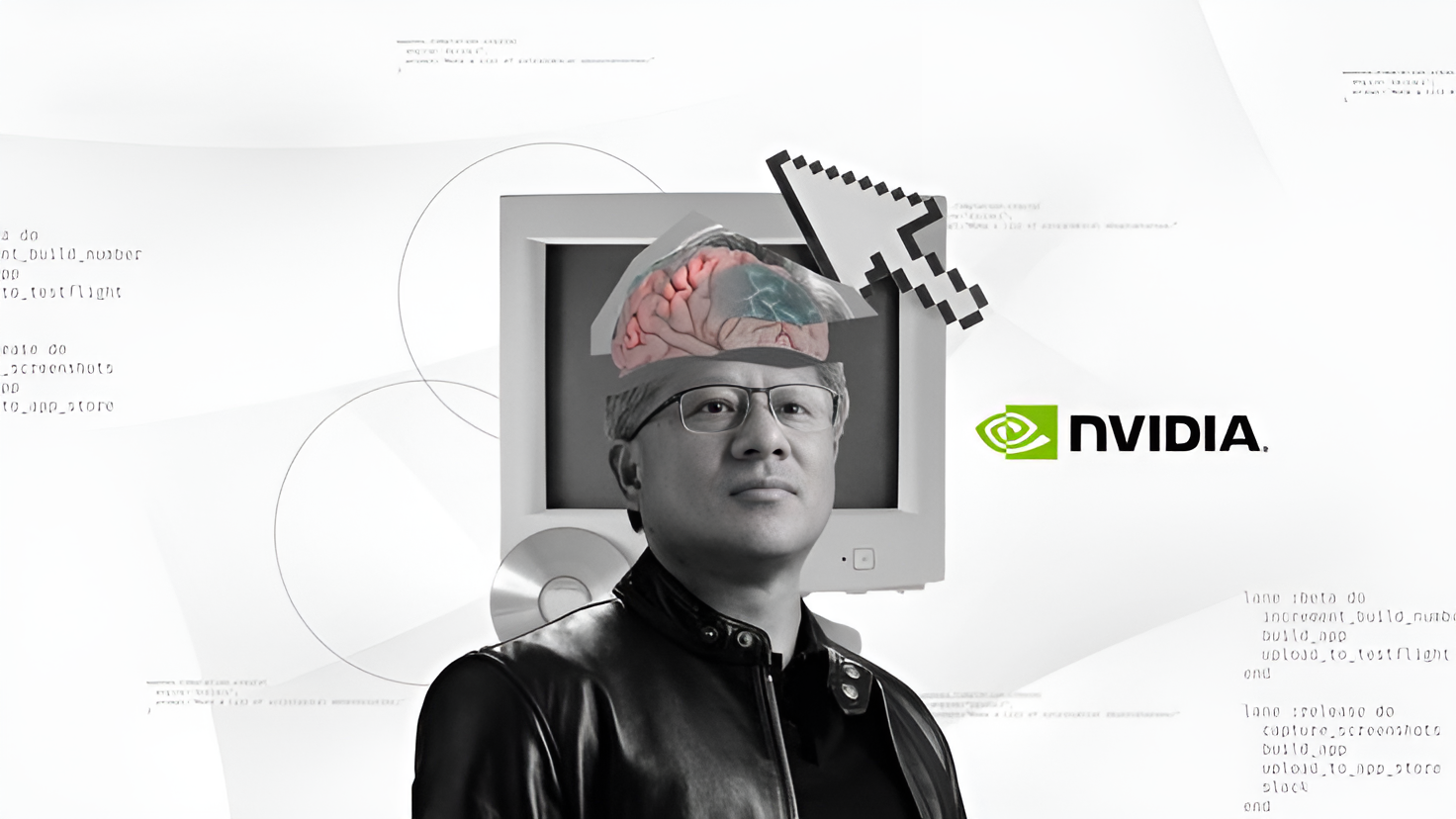

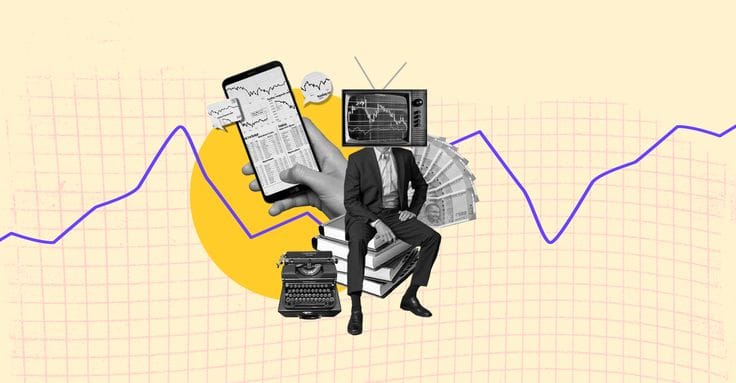


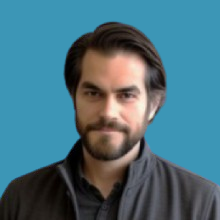

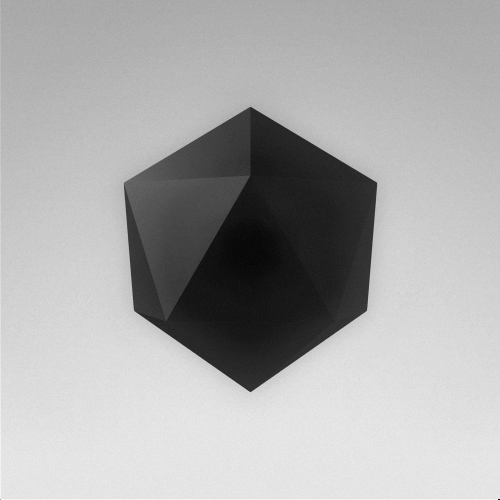





Discussion